MacOS High Sierra QE/CI graphics Fix for Intel HD Graphics 4400 Desktop
QE/CI graphics & Audio Fix
FOR HIGH-SIERRA 10.13.x, Intel HD 4400 DESKTOP
 |
| High Sierra Intel HD Graphics 4400 1536 MB |
---------------------------------------------------------------------------
THIS PAGE HAS NOT BEEN UPDATED FOR A WHILE
PLEASE VISIT THE UPDATED LINK BELOW:
NEW & WORKING SOLUTION:
https://hackintoshos.blogspot.com/2019/01/macos-1014-mojave-qeci-graphics-fix-for.html
---------------------------------------------------------------------------
OLD & NOT-WORKING:
STEP 1
First install clover in EFI partition of your hard drive.
Then mount EFI partition
To mount an EFI boot partition, follow these steps:
1. Discover the volume identifier for your EFI boot partition.
Run this command:
diskutil list
The output should look something like this:
/dev/disk0 #: TYPE NAME SIZE IDENTIFIER 0: GUID_partition_scheme *251.0 GB disk0 1: EFI 209.7 MB disk0s1 2: Apple_HFS Macintosh HD 250.1 GB disk0s2 3: Apple_Boot Recovery HD 650.0 MB disk0s3
In this case, the volume identifier of the EFI partition is disk0s1
2. Create a mount point.
A mount point is a directory where a non-booted volume is mounted. On Mac OS X, mount points are typically created in /Volumes. We can create a directory called efi within /Volumes by running the following command:
mkdir /Volumes/efi
3. Mount the EFI partition at the efi mount point.
Run the command:
sudo mount -t msdos /dev/disk0s1 /Volumes/efi
That’s it. Your EFI volume will be mounted.
STEP 3
Delete all files in your EFI partition.
STEP 4
Download "EFIClover.zip" from below link:
https://drive.google.com/open?id=1QO3z4sgkwD7_mDCr7P-NUFcsQYT55gaG
STEP 5
Restart PC
Restart your system with D-Sub (DONOT Boot with HDMI - Important)
You'll get clover boot options.
Now select your mac and boot from it.
You'll get apple logo, but logo will soon disappear in middle.
After logo disappears, switch to HDMI
You'll see QE/CI graphics & Audio is working.
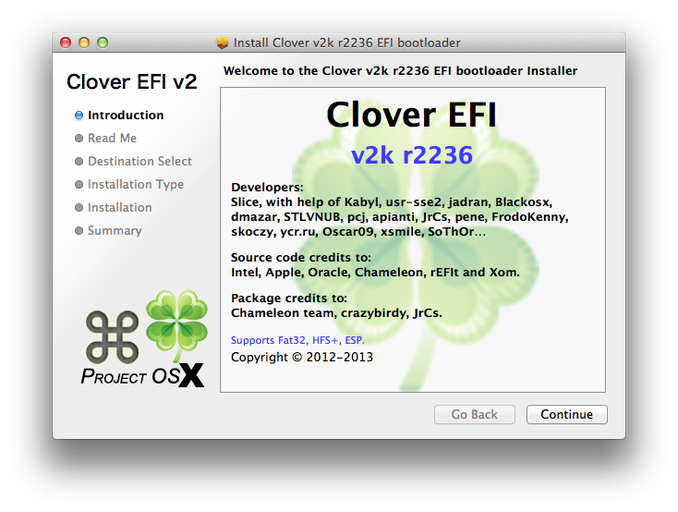
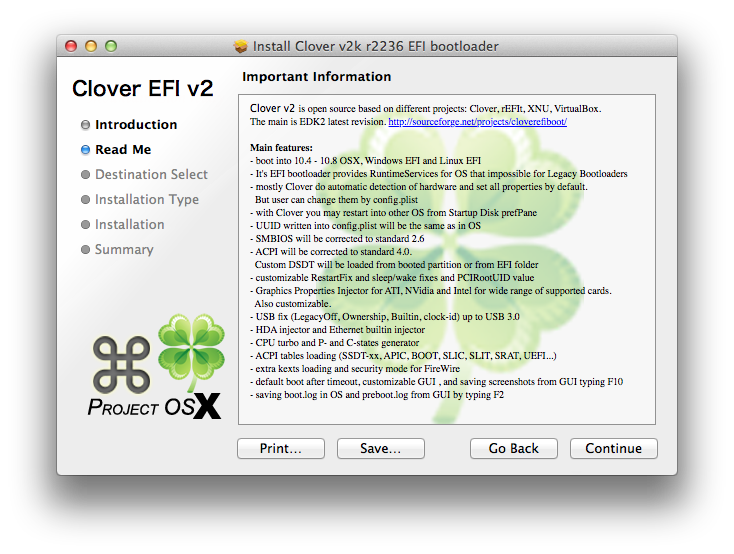
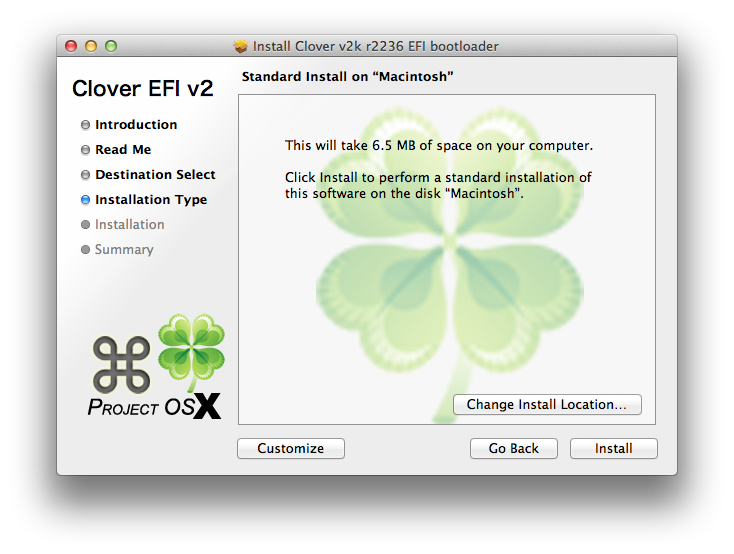
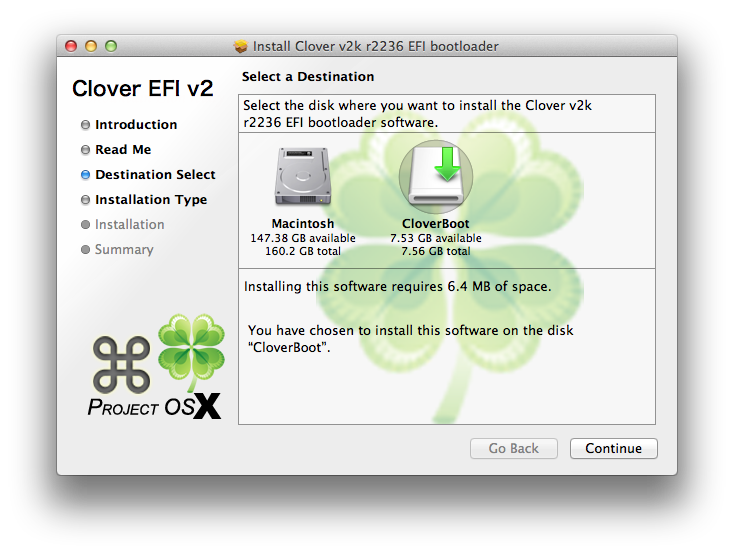
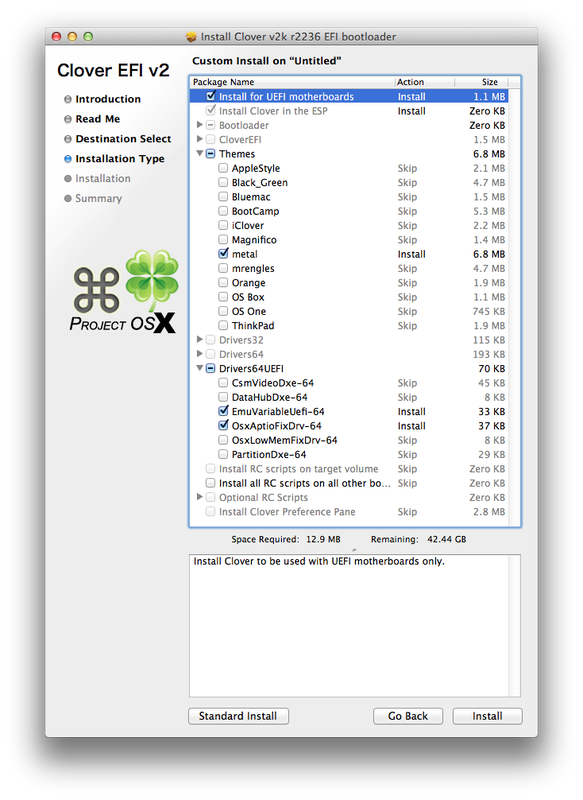
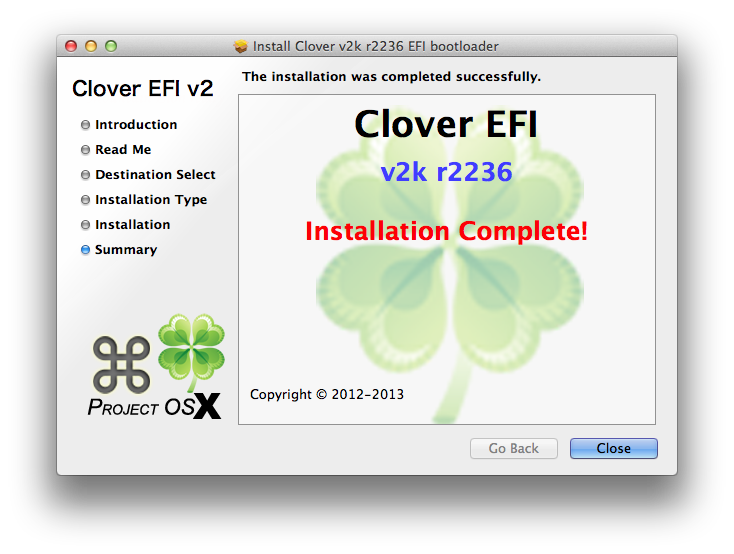

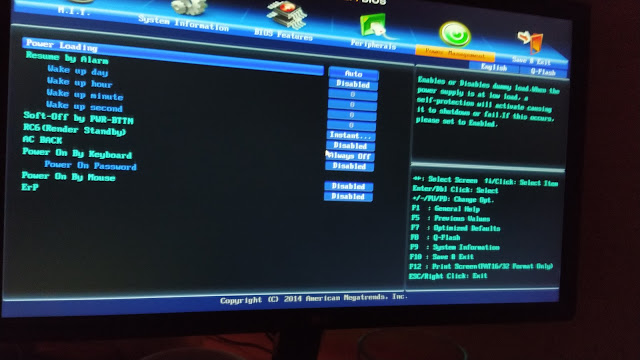
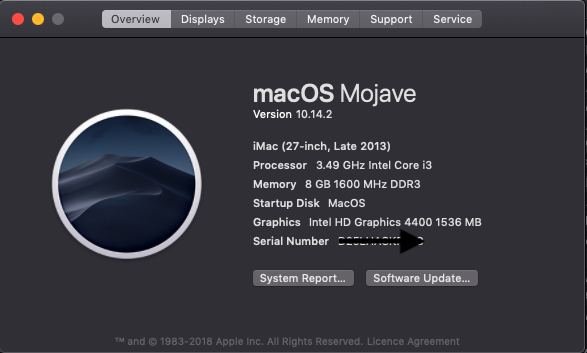
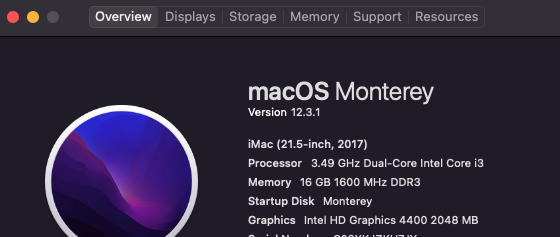
i want to link efi
ReplyDelete